To make the most of it, please follow this short guideline.
After installing the extension, click the Extensions icon 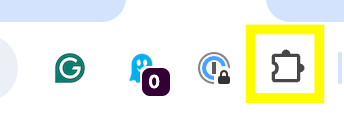 and pin Mark and Note to the Chrome toolbar.
and pin Mark and Note to the Chrome toolbar.
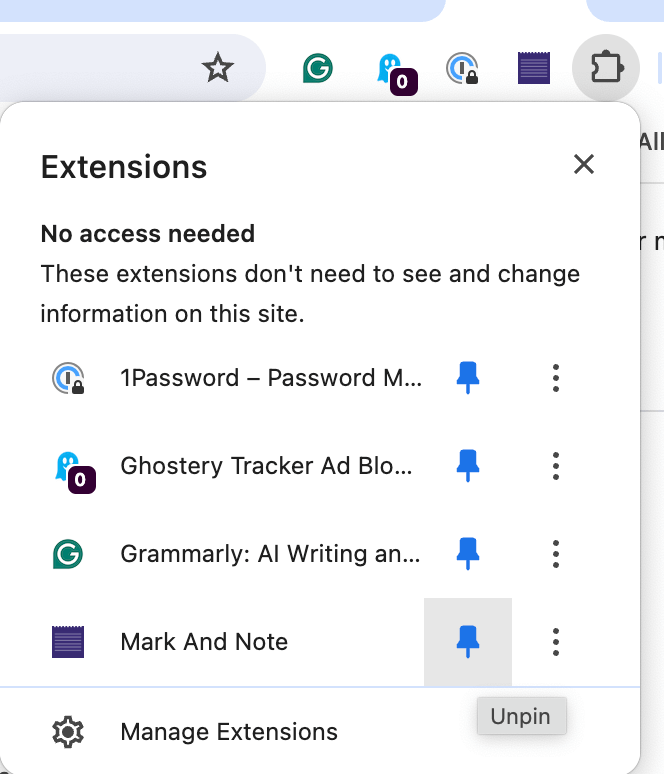
Navigate to any webpage, select the text you want to bookmark and click on the Comment tooltip.
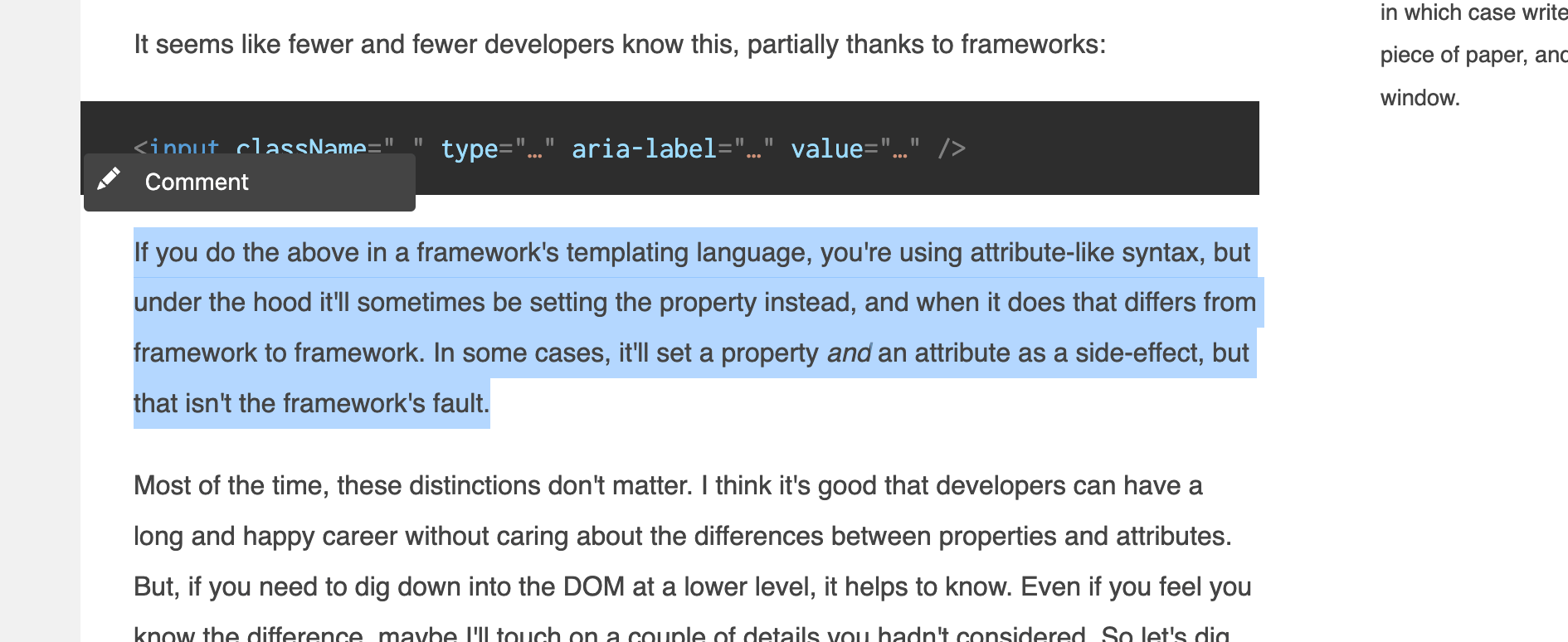
Before saving comments and highlights, you need a place to store them. We call these discussions (or pages). Public discussions are visible to everyone on that web page, unlike private discussions, which are visible only to you and the people you share them with.
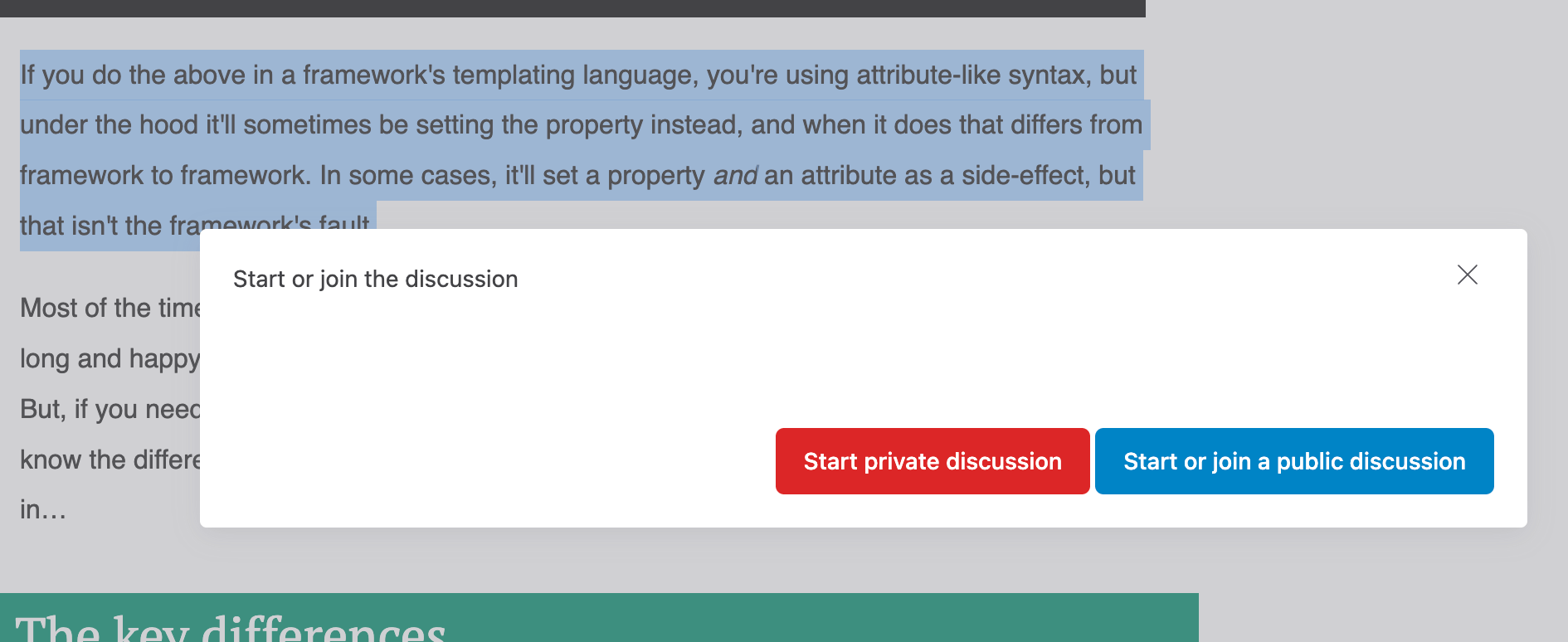
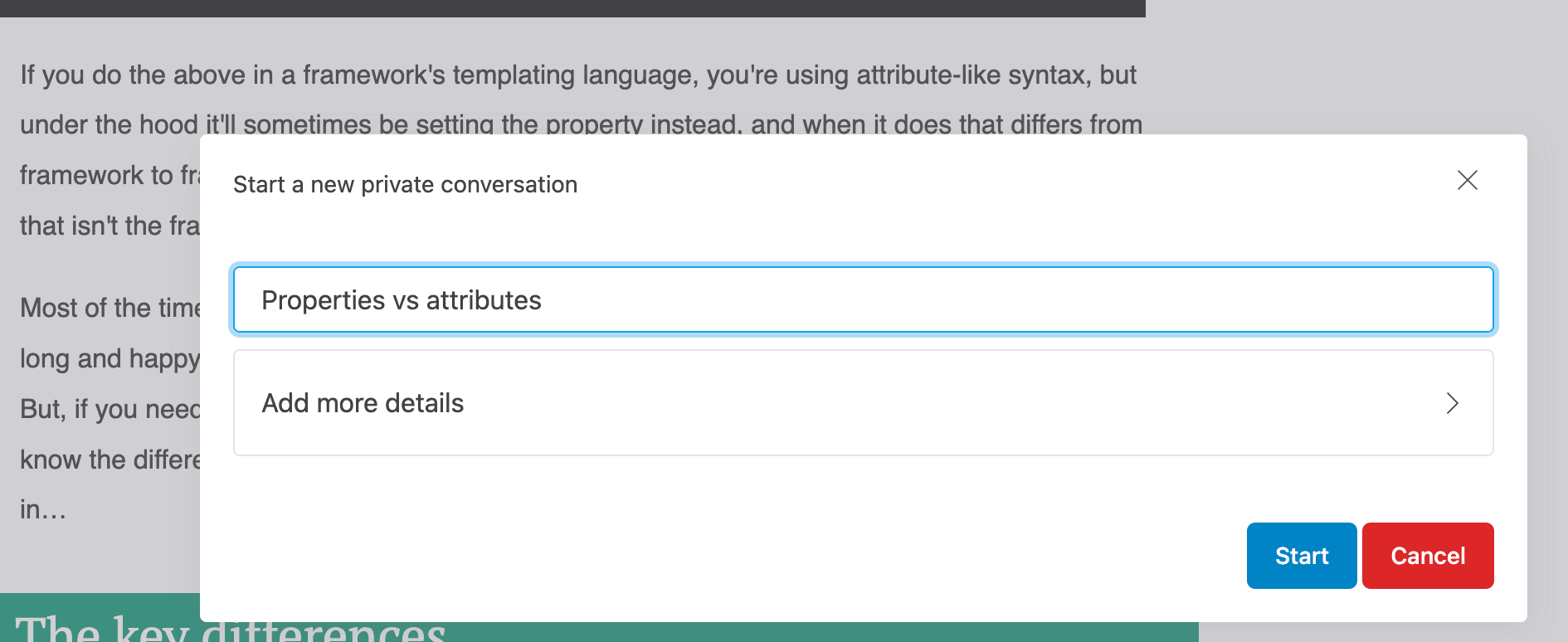
Now, you can write a comment about the highlights you made. The number of comments you can make in one discussion is unlimited.
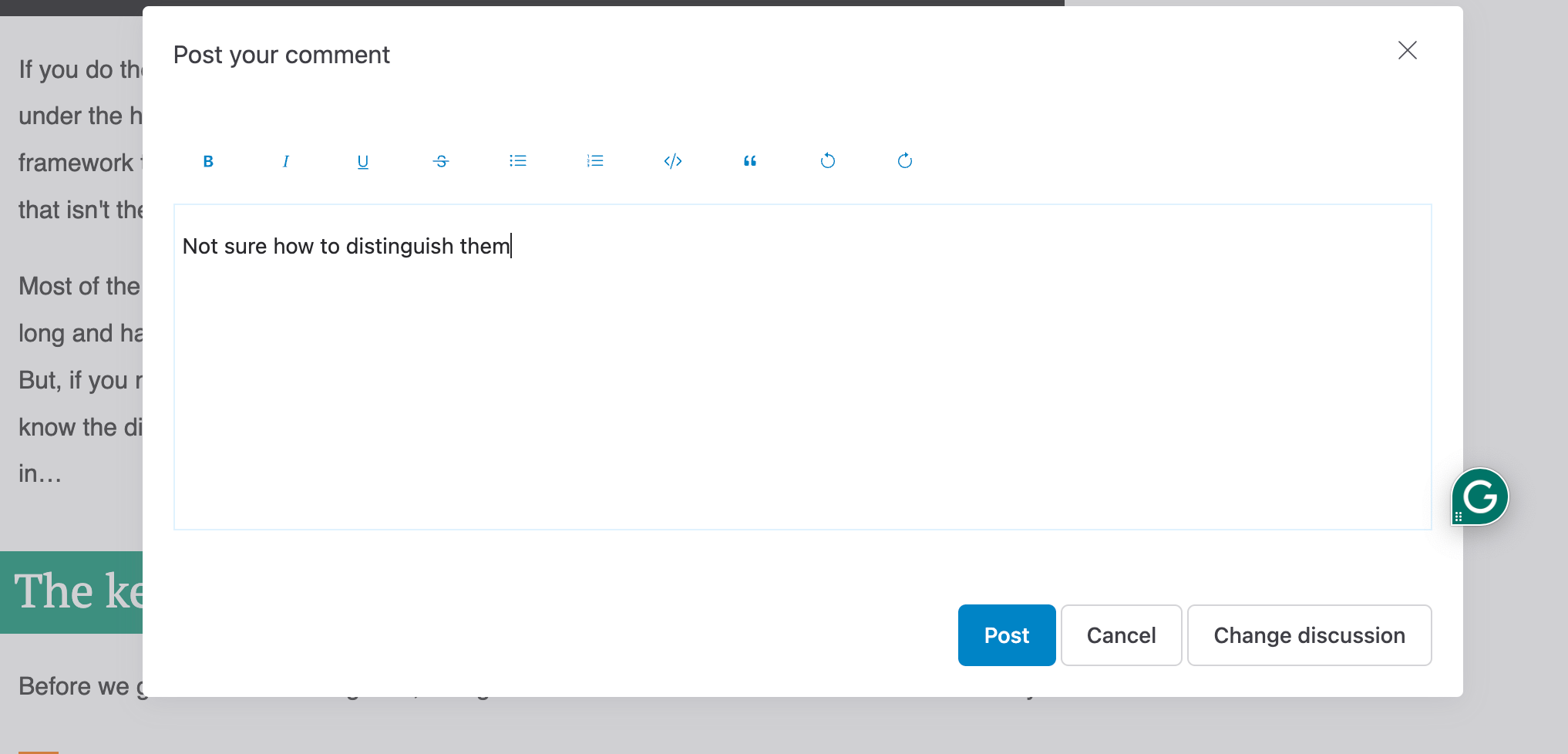
Your highlight is now saved; you can see the comments by clicking on it. You can continue commenting on the same highlight by clicking the Add Comment button.
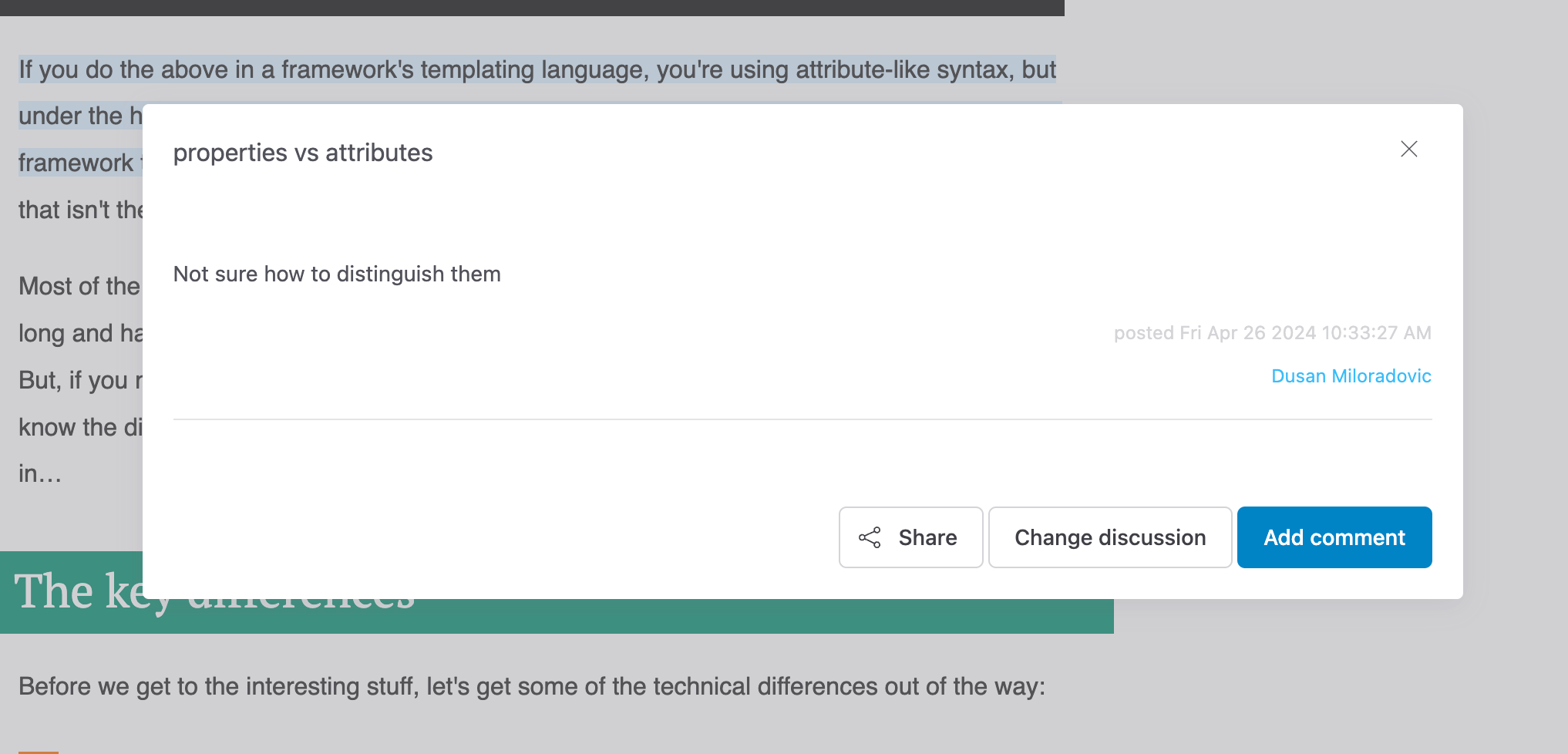
If you want to share the discussion with someone, click on the Share button, and then on Copy link. The link with the invitation will be saved to the clipboard. Paste it and send it via email, messaging app, or any other way of communication. The invitation can be used only once; you can't reuse it for multiple people.
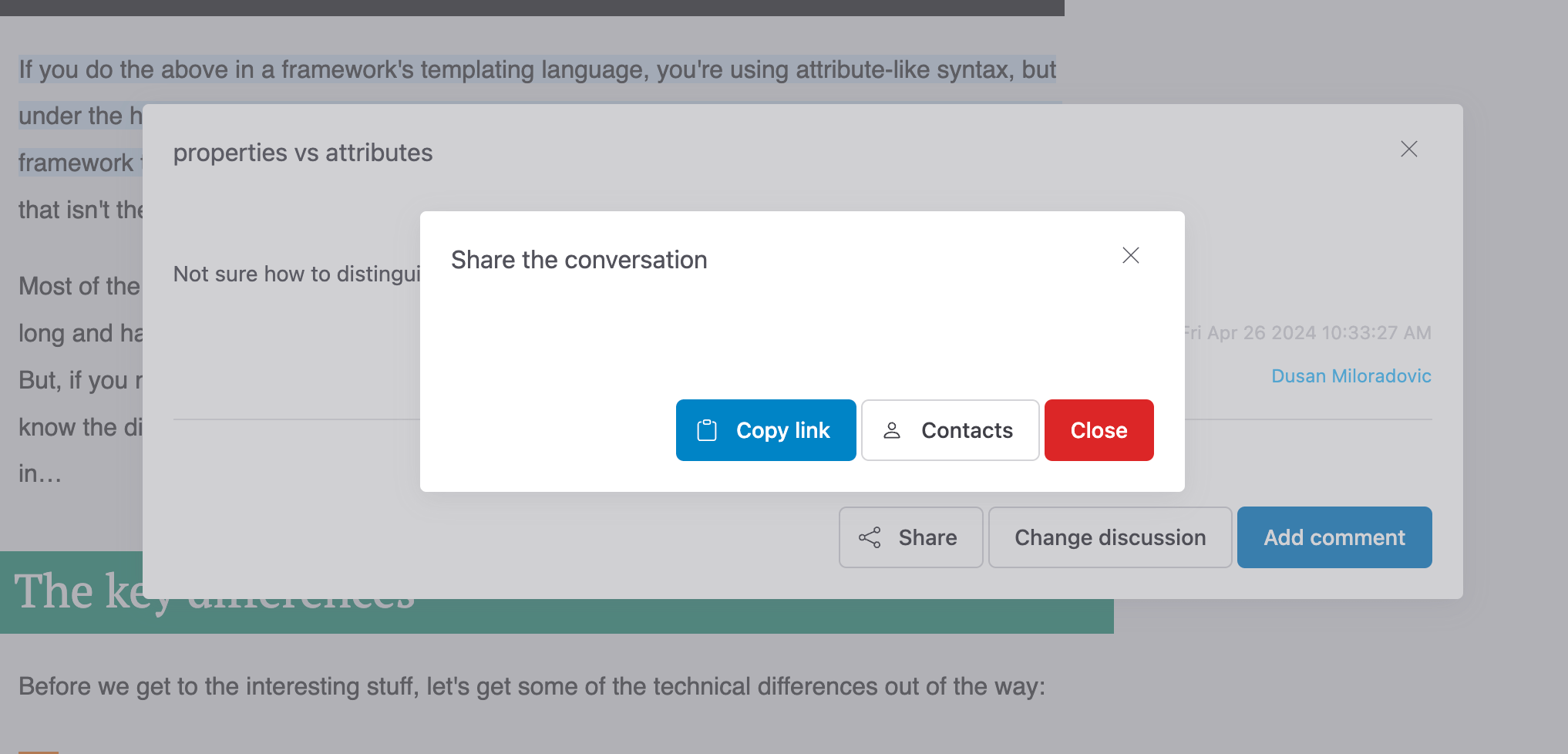
The Mark and Note web app lets you see and manage your discussions. To do so, click on the Mark and Note button in the toolbar and then on the Your Discussions link.
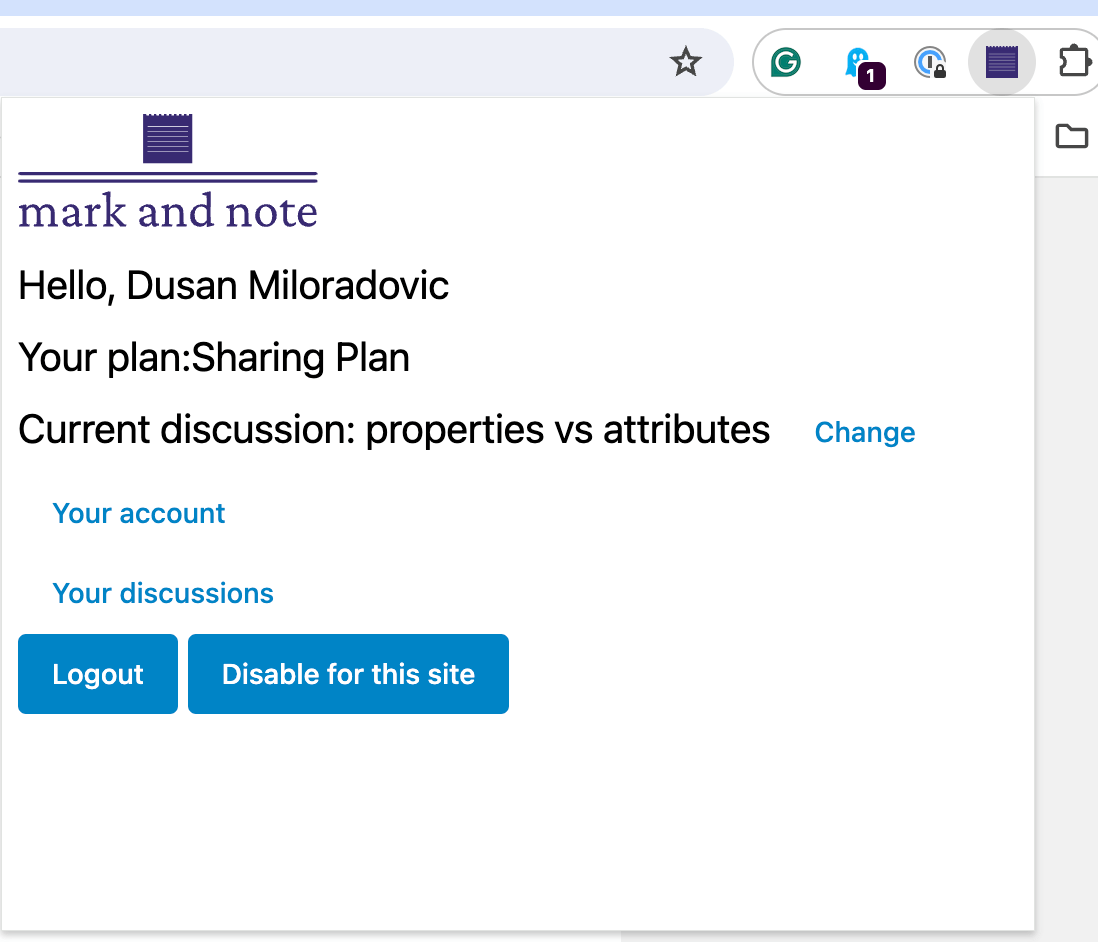
Click the "Read discussion" button under any saved discussion to read the comments. The Share button lets you share the discussion; Visit the page opens a page with highlights in a new tab, and the Delete button removes the discussion from your list.
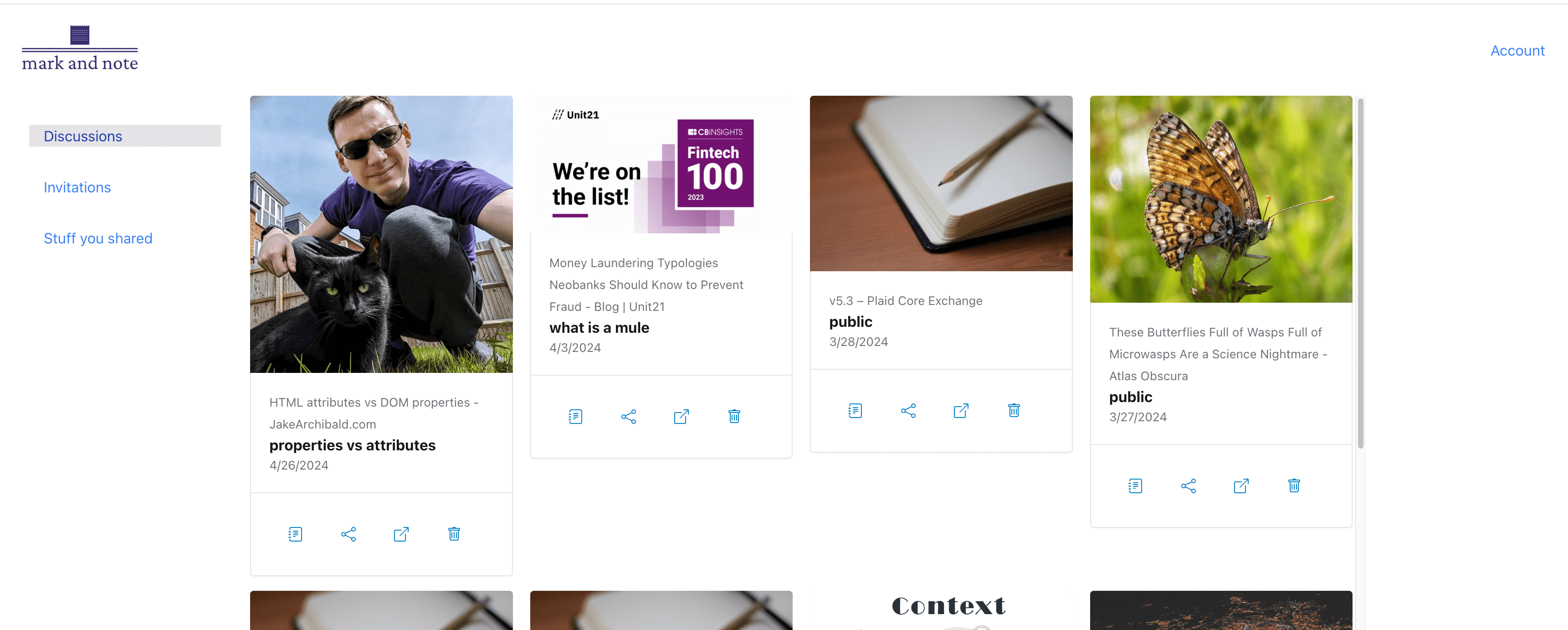
To find out more check the video